Dubai’s growing real estate and construction sectors have increased the demand for interior designers. Edoxi’s 80-hour interior design course in Dubai is designed to meet this demand. Our Interior Design course offers flexible learning options for different learning styles and backgrounds. It is suitable for both beginners and advanced learners. You will get hands-on experience with professional tools like Photoshop.
The course also includes easy-to-use tools like Canva for creating designs. This allows all learners to create impressive presentations, no matter their skill level. Edoxi’s Interior Design Classes in Dubai prepares you for a variety of applications within the interior design field, including:
Our Interior Design Program is tailored to align with Dubai's unique design preferences. You will learn how to create spaces that seamlessly blend functionality with luxury, reflecting the local aesthetic.
Our Interior design training approach is step-by-step, allowing you to build confidence as you progress from basic sketching to final presentations. This course will help you become an interior designer who makes indoor spaces functional, safe, and attractive. You learn to decide how to use space and choose items like colors, lighting, and materials. You will know how to draw, read, and change blueprints.
You can work as an interior designer, furniture designer, or lighting designer. You can choose to focus on residential or commercial interior design. You can also specialize in areas like kitchen and bath design. There are opportunities to work as a freelance designer or design consultant. You can even start your own interior design business. Get started today.
Gain access to a vast collection of design materials, including fabrics, colour palettes, and furnishings, providing you with the necessary resources to inspire your creativity and enhance your projects.
Don’t worry about missing a moment of the live sessions! You can revisit the recorded lectures at your convenience, allowing you to thoroughly review the material and solidify your understanding of key concepts.
Engage in practical, hands-on assignments where you'll design layouts and create technical plans for residential spaces, helping you develop essential skills and prepare for real-world interior design challenges.
Dive into hands-on assignments that focus on creating detailed elevations and sections for various commercial spaces, allowing you to develop your skills in designing functional and aesthetically pleasing environments tailored to businesses.
Passionate learners interested in interior design who can navigate design software.
Experts seeking to expand their skills in interior aesthetics and space planning.
People with an eye for color, style, and visual harmony, eager to formalize their passion.
Anyone with at least a high school diploma aiming to start a career in interior design.
Creative professionals looking to enhance their skills in interior project visualization.
Individuals wanting to transition into interior design from other fields or careers.
Here are some key real-world projects included in the Interior Design course that help students develop essential skills and practical experience:
Layout preparation with layer management and presentation drawings.
Space planning, layout preparation, and technical drawings with elevations.
Space planning, layout preparation, and technical drawings with elevations.
Interior design courses aim to equip learners with a range of skills and knowledge to thrive in the field of interior design. Course outcomes and opportunities can vary based on the specific program, but here’s a general overview.

Get expert assistance in getting you Interior Design Course customised!
Here’s a four-step guide to becoming a certified Interior Design professional.
Join Edoxi’s Interior Design Course
The following are some of the reasons why you may choose Edoxi for Interior Design Training in Dubai.
You will trained in a fully-equipped lab designed for interior design projects.
You learn from certified trainers with years of industry experience.
You will benefit from training designed for corporate professionals and teams.
You get highly personalized and customized course delivery.
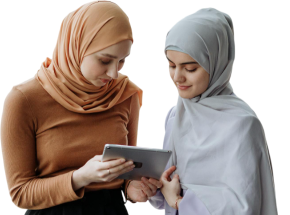
Our mentors are leaders and experts in their fields. They can challenge and guide you on your road to success!

Ghanashyambhai Bhagvanbhai Vaghani
Ghanashyambhai Bhagvanbhai Vaghani is a Graphic & 3D Visualization Trainer with over 15 years of training experience. His expertise spans multiple disciplines, including interior design, graphic design, 3Ds Max and UI/UX development. Ghanashyambhai is an Adobe Creative Suite Specialist with expertise in Photoshop, Illustrator, InDesign, Premiere Pro, After Effects, and Blender. He is also a highly sought-after corporate trainer with exceptional skills in digital content creation and architectural visualization. During his career, he has guided over 5,000 students through professional design education.
He holds a Diploma in Animation and Visual Effects from Frameboxx India and has served as faculty at prestigious institutions, including IIFT and IDT India. His experience with E Train India has further refined his ability to deliver effective technical training. Ghanashyambhai employs a practical, project-based teaching methodology. His approach combines technical training with real-world applications.
Here is the list of other major locations where Edoxi offers Interior Design Course